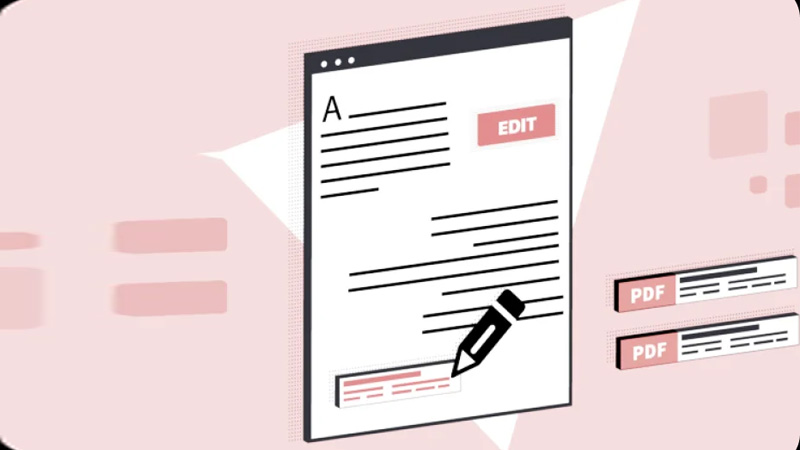
PDFs are one of the most widely used file formats for documents due to their consistency across devices and platforms. However, sometimes you may need to convert a PDF into another format, such as Word, Excel, PowerPoint, or even an image, to make editing or data extraction easier. The good news is that converting PDFs to different formats has become incredibly simple, thanks to a variety of online PDF conversion tools. This article will walk you through the process of converting your PDFs to other formats using these online tools.
Why Convert PDFs to Other Formats?
Before diving into the how-to, let’s explore why you might want to convert your PDFs into different formats:
- Editing: PDF files are not easily editable, but converting to a Word document, for example, gives you more flexibility to edit the text.
- Data extraction: If your PDF contains tables or structured data, converting it to Excel allows you to manipulate and analyze the data more effectively.
- Presentations: If your PDF contains slides or information meant for a presentation, converting it to PowerPoint format allows for easier editing and customization.
- Images: Converting a PDF to image formats like JPG or PNG can help if you want to display the content online or share visuals.
Step-by-Step Guide: How to Convert PDFs to Other Formats Using Online Tools
Here’s how you can convert your PDF documents into other formats using online PDF converters:
Step 1: Choose the Right Online PDF Conversion Tool
Several online PDF tools allow you to convert your documents to various formats. Some of the most popular and user-friendly options include:
- Smallpdf: Known for its simple interface and fast conversion process.
- ILovePDF: Offers a wide range of PDF conversion options, including Word, PowerPoint, Excel, and image formats.
- Zamzar: A reliable option for converting PDFs to many different formats, including EPUB and HTML.
- Adobe Acrobat Online: A trusted name in the PDF world, Adobe offers a powerful online PDF conversion tool.
Choose one of these tools based on your needs and preferences.
Step 2: Upload Your PDF
Once you’ve chosen your online converter, the next step is to upload your PDF document. Most PDF converters offer a straightforward upload interface:
- Click the “Choose File” or “Upload PDF” button on the site.
- Select the PDF from your computer, cloud storage, or drag-and-drop the file directly into the upload area.
Depending on the tool, you may also have the option to upload PDFs directly from Google Drive, Dropbox, or other cloud services.
Step 3: Choose the Desired Output Format
After uploading your PDF, the next step is to select the output format you need. The most common formats you might want to convert your PDF to include:
- Word (DOCX): Ideal for editing your document text easily.
- Excel (XLSX): Best for extracting data from PDFs, especially those containing tables and charts.
- PowerPoint (PPTX): Perfect for turning your PDF presentations into editable slides.
- Image Formats (JPG, PNG, TIFF): Great for converting PDFs containing images or infographics to picture formats.
- Text (TXT): Useful for extracting the raw text from a PDF.
- HTML: If you want to turn your PDF into a web-friendly format, converting to HTML might be the best option.
Some online tools will even allow you to batch-convert multiple PDFs at once, saving time if you have several documents to process.
Step 4: Start the Conversion Process
After choosing the output format, simply click the “Convert” button. The time it takes to convert your PDF depends on the size of the document and the complexity of the conversion. For example, converting a simple text-based PDF to Word will be faster than converting one with heavy images or complex formatting to PowerPoint.
Step 5: Download Your Converted File
Once the conversion process is complete, the online tool will provide a link to download your newly converted file. This link will typically be available for a short time before expiring, so make sure to download it promptly.
If you’ve used a cloud-based converter, you might also have the option to save your converted file directly to your Google Drive, Dropbox, or another cloud storage service.
Additional Tips for Converting PDFs Online
- Check Formatting: While online converters are generally good at preserving formatting, it’s always a good idea to double-check the converted file, especially if your PDF contains complex formatting, tables, or images.
- Compression: If your converted file is too large to share or store, many online PDF tools also provide options to compress the output file.
- Security: If you are working with sensitive data, ensure that the online tool you are using has strong security features, such as encryption and secure file handling.
- Multiple Conversions: Some online PDF tools allow you to convert your PDF into several formats at once, such as turning a PDF into both a Word document and an image. This feature can save you time if you need different file formats for various purposes.
Conclusion
Converting PDFs to other formats using online tools is an efficient and easy way to make your documents more editable and usable in different contexts. Whether you need to convert a PDF to Word for editing, Excel for data analysis, or PowerPoint for presentations, these online tools simplify the entire process. By following the step-by-step guide above, you can quickly and effortlessly convert your PDFs to a wide variety of formats, making it easier to work with your documents and share them in the way that suits your needs best.